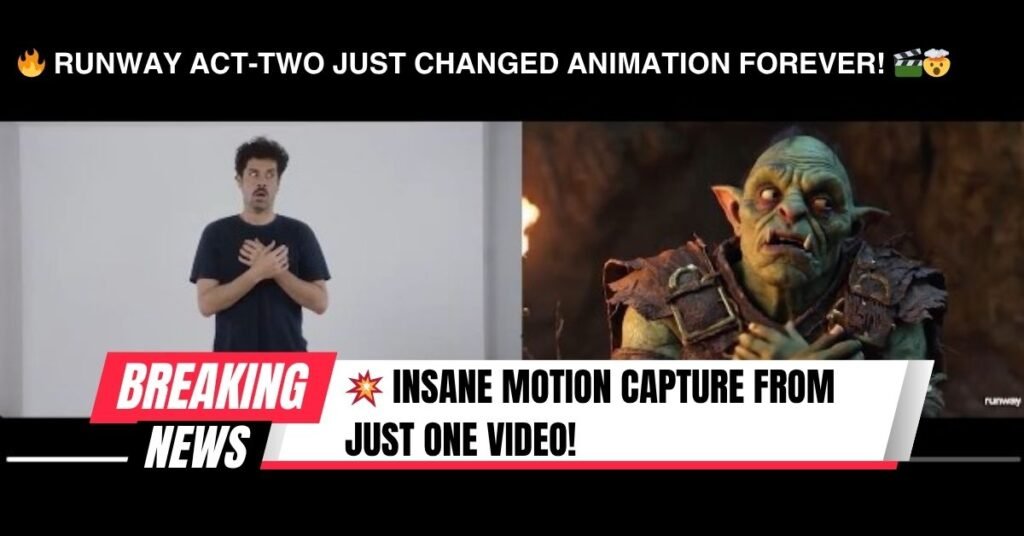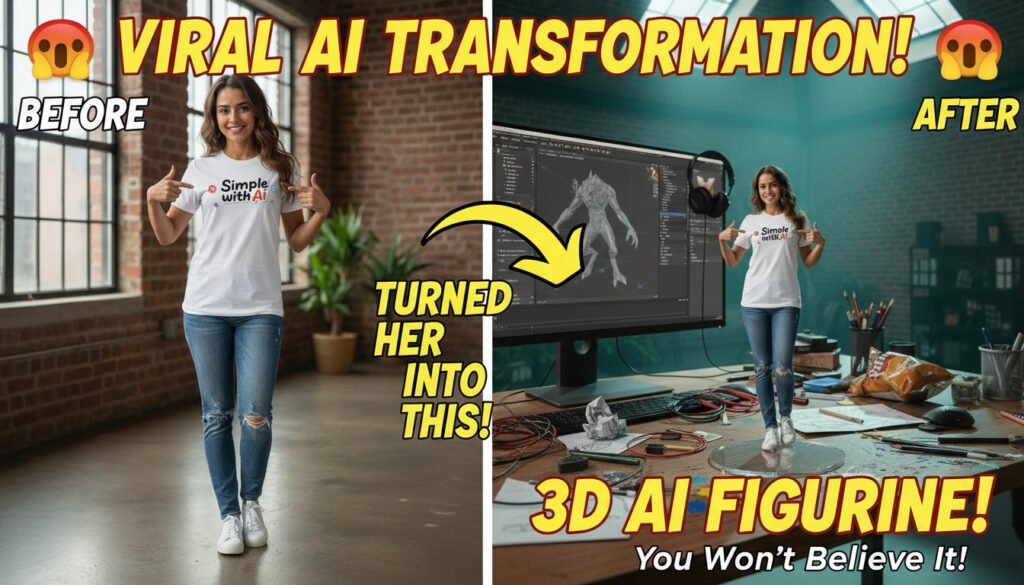
Want to make your photos go viral on TikTok, Instagram, or YouTube Shorts? Figurine-style AI edits are one of the hottest trends right now. With tools like Google AI Studio, Freepik Nano Banana, and Kling AI 2.1, you can easily turn any image into a miniature figurine and even animate it into a realistic video.
In this guide, I’ll show you step-by-step how to:
-
Create figurine AI images with Nano Banana.
-
Copy and paste proven figurine AI prompts.
-
Convert your figurine into a viral video using Kling AI 2.1.
Let’s begin.
Why Figurine AI Images Are Going Viral
Figurine edits are exploding online because they:
-
Look like collectible statues with a unique 3D style.
-
Grab attention quickly in short-form video platforms.
-
Work with any type of photo—selfies, pets, celebrities, or products.
-
Are super easy to make with AI tools.
If you’re looking to create eye-catching, share-worthy content, figurine edits are your golden ticket.
Step 1: Go to Google AI Studio or Freepik
The first step is choosing the right AI model.
👉 Open Google AI Studio or Freepik AI Tools.
👉 Search for Nano Banana.
This model specializes in creating hyper-realistic figurine-style images, perfect for viral content.
Image Alt Text Suggestion: “Google AI Studio Nano Banana interface for figurine AI images.”
Step 2: Upload Your Image
Choose the photo you want to transform. Good options include:
-
A portrait selfie.
-
A pet photo.
-
A celebrity or influencer picture.
-
A product shot (for eCommerce or ads).
Make sure your photo is clear, well-lit, and preferably front-facing.
Image Alt Text Suggestion: “Uploading a selfie to Nano Banana for figurine AI conversion.”
Step 3: Copy and Paste the Figurine AI Prompt
Now paste a prompt to guide the AI. Here are two tested figurine prompts that give amazing results:
Prompt 1: Artist Workspace Figurine
Create a hyper-realistic 1/7 scale figurine of the characters from the reference
image, positioned in a believable creative workspace setting. Make sure to keep their faces,
eyes, nose exactly same as in the attached image, The figure stands on a clear round acrylic
base without text, while a computer monitor nearby shows the 3D sculpting process with
wireframes and brush marks. Surrounding the desk are tools, sketches, reference books, and
other props that suggest a designer’s workspace, subtly blurred but adding depth. The scene
is softly lit with teal and white tones, with geometric skylights casting beams across the room.
Sweat and fabric textures are sharply defined, and reflections highlight surfaces. Captured in
ultra-sharp handheld realism with natural lens distortion and authentic lighting falloff, the
scene feels lived-in, creative, and professional — an artist’s environment where imagination
becomes reality.
Prompt 2: Cluttered Creative Figurine
Create a hyper-realistic 1/7 scale collectible figurine of the character from the
reference image in a lifelike style, placed inside a cluttered yet inviting indoor workspace.
Make sure to keep their faces, eyes, nose, exactly same as in the attached image. The figure
stands on a clear round acrylic base without text, placed on a desk overflowing with tools and
personal items. Crumpled sketch papers, scattered pencils, tangled wires, USB drives, paint
splashes, and a half-open snack wrapper are strewn across the surface. A computer monitor
nearby shows the 3D modeling process, while headphones hang loosely off its edge. The
lighting is soft with cool teal tones and harsh white beams cutting through geometric
skylights, creating dramatic reflections and shadows that enhance the textures. Motion blur
around his pose adds energy while sweat glistens on his skin and fabric stretches naturally.
Rendered in ultra-sharp handheld realism with authentic lens distortion, realistic falloff, and
tactile surfaces, the scene feels raw, chaotic, and inspiring — as if creativity thrives in
beautiful disorder.
Step 4: Download Your Figurine AI Image
Once generated, download your figurine-style image in high resolution. This will make it easier to use in videos or for social media posting.
Image Alt Text Suggestion: “Completed figurine AI image created with Freepik Nano Banana.”
Step 5: Convert Figurine Image into Video with Kling AI 2.1
To go viral, videos perform better than static images. Use Kling AI 2.1 to animate your figurine.
👉 Go to Kling AI 2.1 Image-to-Video.
👉 Upload your figurine image.
👉 Type this camera motion: “front hand cam holding the statue showing into camera”.
This makes the video look as if someone is physically holding the figurine and showing it to the camera.
Image Alt Text Suggestion: “Kling AI 2.1 interface converting figurine image into video.”
Step 6: Download and Share
After rendering, download your figurine video and share it on:
-
TikTok
-
Instagram Reels
-
YouTube Shorts
Add trending music, captions, and hashtags like #FigurineAI #NanoBanana #KlingAI #ViralEdit for maximum reach.
Pro Tips for Viral Success
-
Post during peak hours (evenings & weekends).
-
Use engaging captions like “Would you turn your photo into a figurine?”
-
Encourage audience participation (“Drop your pic, I’ll figurine it!”).
-
Offer figurine edits as a paid service on Fiverr, Etsy, or Instagram DMs.
Conclusion
Figurine AI images are more than a trend—they’re a new form of digital creativity. With Freepik Nano Banana for image generation and Kling AI 2.1 for video conversion, you can create unique, hyper-realistic figurines that stand out on any platform.
Whether you’re a creator chasing virality or an entrepreneur offering AI edits as a service, this simple process can help you turn ordinary photos into viral figurine videos in minutes.
So go ahead—copy the prompt, upload your image, and watch your next viral hit come to life!